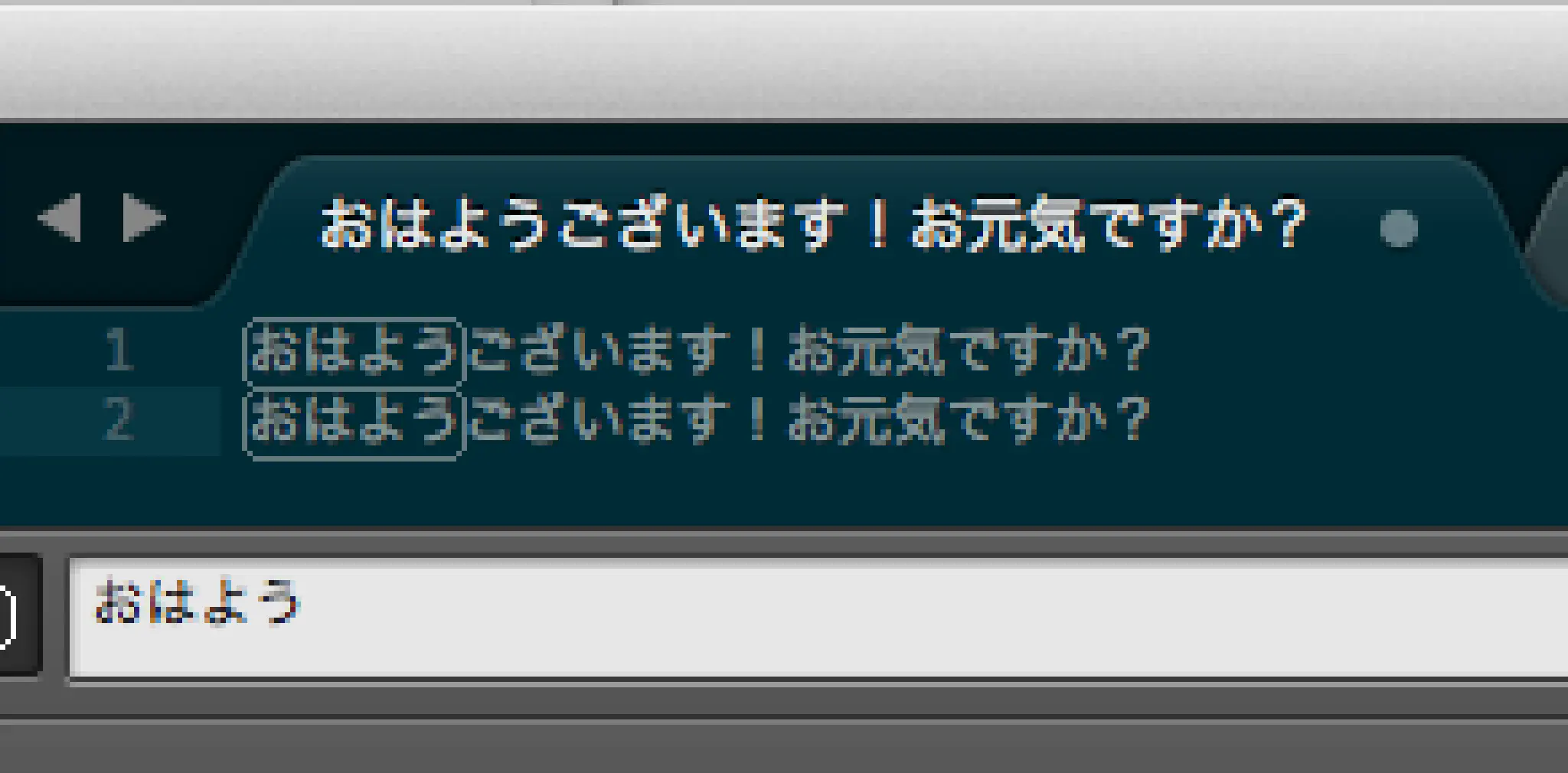
Japanese Input in Sublime Text
I really like Sublime Text. Today, I like it even more. Thanks to a blog post by Uesugi Shu, this long-open bug regarding Japanese character input has a viable workaround!
The link is in Japanese; I’ve (roughly) translated the steps required to achieve the same result below:
Open the Sublime Text keymap file. This is at
~/Library/Application Support/Sublime Text 3/Packages/Default/Default (OSX).sublime-keymap-- Sublime Text 3 didn’t let me edit the file in-place, so I had to use a different text editor.Find the following code blocks, and comment them out:
// Find panel key bindings { "keys": ["enter"], "command": "find_next", "context": [{"key": "panel", "operand": "find"}, {"key": "panel_has_focus"}] },// Replace panel key bindings { "keys": ["enter"], "command": "find_next", "context": [{"key": "panel", "operand": "replace"}, {"key": "panel_has_focus"}] },// Incremental find panel key bindings { "keys": ["enter"], "command": "hide_panel", "context": [{"key": "panel", "operand": "incremental_find"}, {"key": "panel_has_focus"}] },(Optional) Comment out the following to fix kana-kanji conversion while typing regularly, as well:
{ "keys": ["tab"], "command": "insert_best_completion", "args": {"default": "\t", "exact": true} }, { "keys": ["tab"], "command": "insert_best_completion", "args": {"default": "\t", "exact": false}, "context": [ { "key": "setting.tab_completion", "operator": "equal", "operand": true } ] },Re-open Sublime Text!